The Internet has been changing a lot in the past couple of months, and we’re sure you’re just as exhausted trying to keep up with it as we are. We hope that these updates to the Google Maps Platform that Google recently announced will be the last that we’ll need to bring to your attention for a while:
Beginning June 11, you’ll need a valid API key and a Google Cloud Platform billing account to access our core products. Once you enable billing, you will gain access to your $200 of free monthly usage to use for our Maps, Routes, and Places products. As your business grows or usage spikes, our pricing plan will scale with you.*
*There is also a pricing calculator that may help.
In order to continue using the Google Maps service on your website, we will need to set up a Google Cloud Platform for your organization and generate a new API Key for your website.
Why does this affect me?
If your website currently uses the Google Maps API this affects you. So if you don’t want any Google maps on your website to turn into plain gray boxes we’ll need to get after this new change.
Previously, Starfire Web Design and was able to take care of this service for all client websites under our development account and use our API Key to generate calls to Google Maps for your website. With these new changes however, the daily quota of API calls has been reduced, and Starfire can no longer cover the usage of all of our clients in one account.
Your website alone is still likely to fall under the $200 free monthly usage, but we’ll need you to have a separate account under your control so that your usage is isolated and your API Key stays with your organization no matter what changes occur in the future.
What do I need to do?
Follow the instructions below under “Generating an API Key” and send your new API Key as a reply to this email by the end of the week so that the Starfire developers can update your site with no interruption in service. The instructions aren’t too complicated, but this may be a good time to loop in your IT Team.
Thank you for your continued partnership with Starfire Web Design! We look forward to being a part of your success as a business.
Generating an API Key:
Sign in to your Google account
- If you don’t have a Google account, you will need to create one.
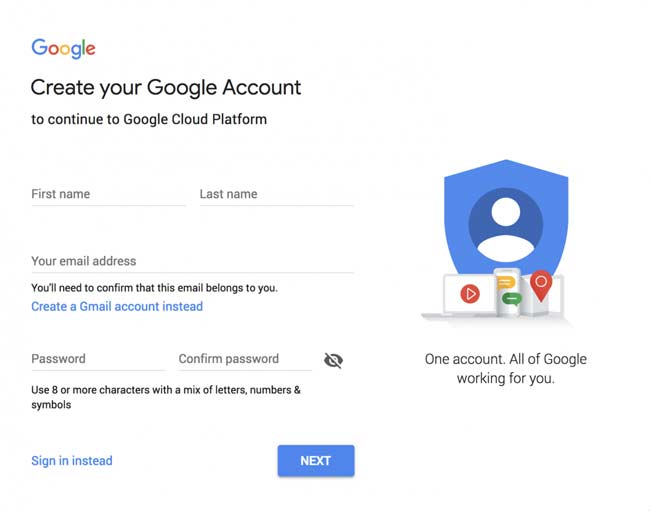
Getting started
Once you are logged in to your Google account, navigate to https://cloud.google.com/maps-platform/#get-started.
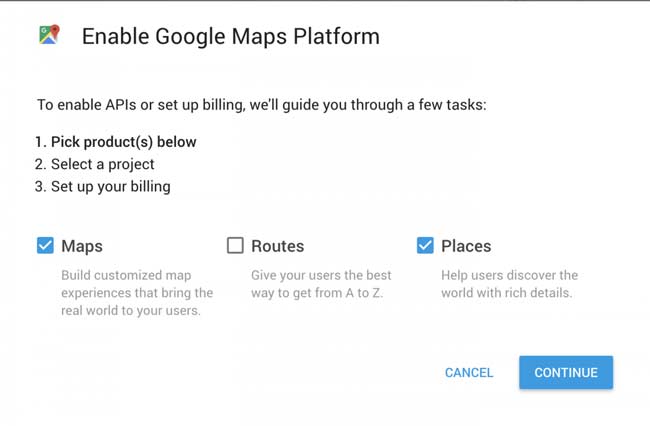
Select the services relevant to your site
Which are Maps and Places, but if you’d like, you can also add Routes – you’re only “charged” for the services you use.
Enter project name
Create a name for your project and agree to the Terms of Service and click “Next”.
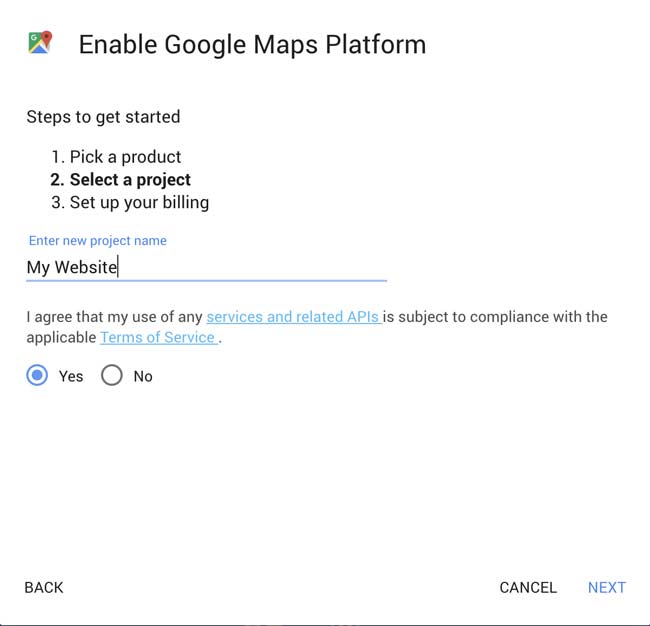
Create a billing account
If you do not have a billing account associated with your Google account, you will need to create one by clicking “Create Billing Account”.
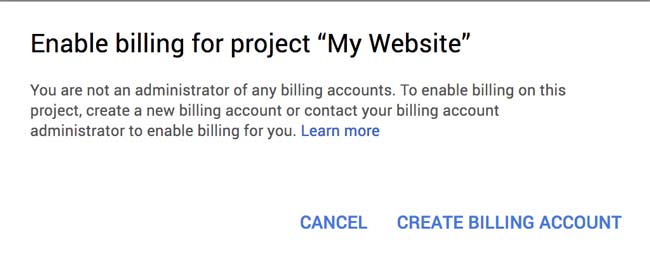
Name your billing account and Continue
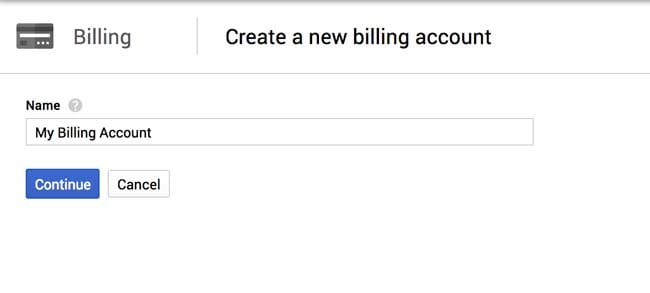
Select your Country and Currency and Continue
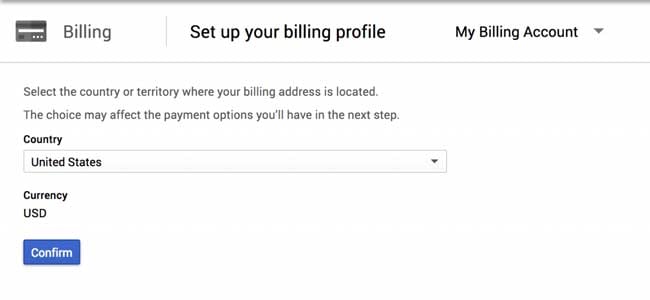
Create your Payments Profile
Then fill in your Customer Info and Continue.
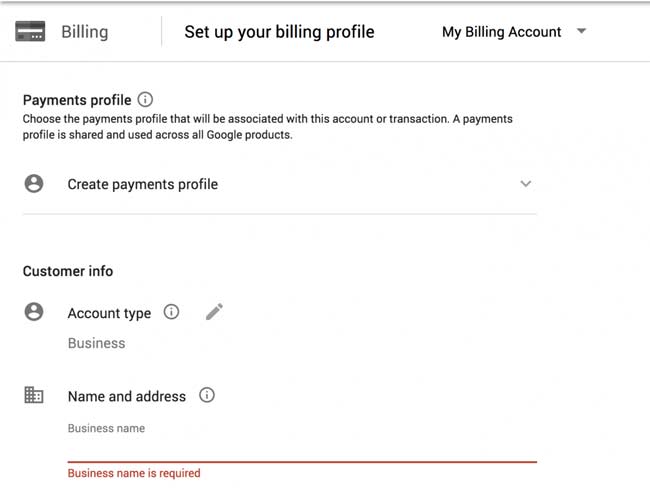
Enter Payment Info
Provide either a Credit Card or a Bank Account for the Payment Method and click “Submit”.
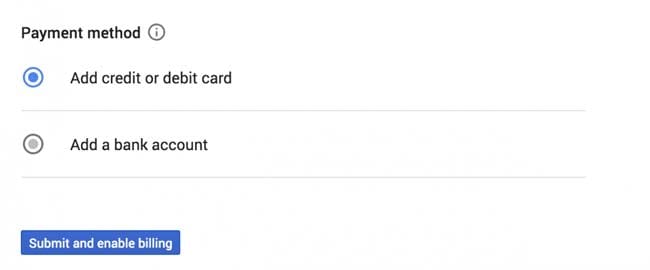
Enable your Google Maps Platform
Now you can enable your Google Maps Platform APIs by clicking “Next”.
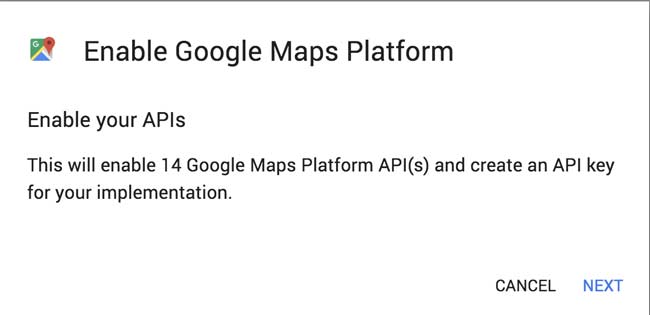
Copy your API key
You will be given Your API key; please copy and email the key to the Starfire team at [email protected].
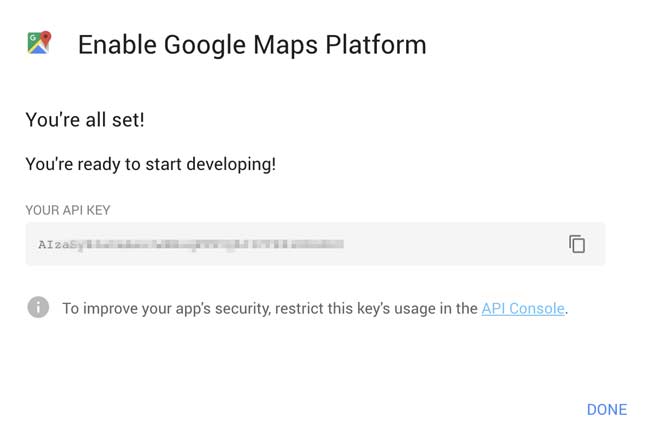
You did it!
You’re all set! We’ll take it from here and get your website updated to use your new key.
Feel free to reach out
If you had any issues or questions while doing this feel free to reach out for a quick 15-30 minute call to discuss options and alternatives or to have us assist you in the process of setting up a Google Cloud account and retrieving your API Key.
